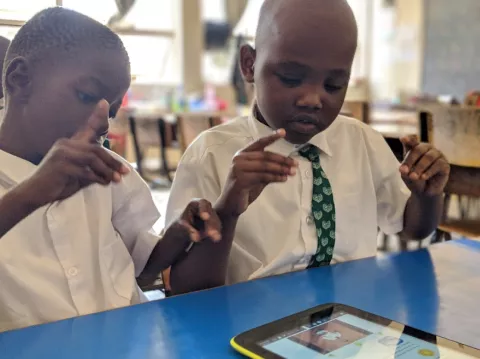Accessible remote learning during COVID-19
Immediate approaches for countries to implement during COVID-19 to create accessible digital content.

To address the immediate out-of-school situation created by the COVID-19 crisis:
Countries participating in the ADT initiative can provide immediate support to parents, students and teachers through online eLearning materials. eLearning materials can be provided to support current classroom materials including textbooks and activities. There are a number of freely available tools and paid tools to create and host accessible eLearning materials.
This page includes links to paid and free tools that can be used to create accessible eLearning materials. UNICEF HQ can support with webinars, education and technical support.
Quick steps that can currently be taken to make content more accessible. You can do one or combine more of these.
Approach 1:
Converting Word documents to an accessible ePub.
- It's possible to easily convert word documents into an accessible ePub 3 for better compatibiltiy with screen readers. This can benefit the blind and low vision community as well as learners who prefer text-to-speech to assist in comprehension.
- This format supports text and images.
- ePub 3 can be opened by ePub readers available on all platforms
- DAISY consortium has released a free Word to ePub converter available on Windows.
- You can download the Word to ePub tool here from DAISY.
- You can learn how to convert word to ePub here with this guide.
Note: Accessible ePubs do NOT automatically read out loud. They are designed to work with screen readers like NVDA, JAWS, Apple's Voice Over and Android Talkback. These screen readers will allow the user the ability to navigate the document and have the content read through a synthesized voice. If you want to create ePubs that automatically read out-loud with real recorded speech, you will need to use 'media-overlays' which require a specific ePub reader that supports this functionality.
Approach 2:
Converting current learning materials to a simple webpage (no interactivity).
- For countries that want to publish content (copyright owned textbooks, learning resources) and may already have a LMS (learning management system) like Moodle or Google Classroom:
- Ensure content is digitized to the highest quality standards.
- Ensure images that are digitized have their aspect ratio preserved.
- Where possible convert text formatting that conveys structure. ie. headings, subheading etc. Correct page structure utilizing HTML meta-tags improves navigability.
- Ensure ALL images have image-descriptions saved into the alt text attribute. See this guide here on adding image descriptions. You can use the POET tool to write better image descriptions.
- Ensure all text is converted to plain text that can be saved as HTML. In the case text is embedded in an image, ensure the image description contains the text.
- Ensure contrast for fonts below 14pt is over 4.5:1, and above 14 pt at least 3:1.
- Ensure all video content contains captions.
Web content should follow WCAG 2 guidelines where possible. In the case of Moodle and integrating your web content, many of the guidelines are application and should be followed.
Approach 3:
Guide to adding interactivity to your existing web page.
For countries looking to add interactive activities and exercises (question and answer, fill in the blank, etc.) to online content. Interactivity can be added to both ePubs and webpages although the later has much better support. It can be challenging to solve all usability and accessibility needs with interactivity, so ensure you have technical team members versed in this to support the process.
GUIDELINES
- When adding interactivity, follow the Universal Design for Learning approach covered in our Emerging Lessons Document, the living guidelines for accessible digital textbooks:
- Access the Emerging Lessons Document
- Interactivity can enhance learning and comprehension, or it may make learning and access more difficult for some users.
- Ensure that interactivity does not make it more difficult for a user to access content.
- Ensure all elements are labeled for screen readers and unimportant elements are hidden. More information is available in the WAI-ARIA interactivity guidelines for accessibility.
- Step-by-step interactions assist learners in comprehension and understanding.
- Use multiple methods of representation to explain ideas. ie. images + text + audio + video.
- Use a variety of interaction templates. Here's a list of possible interactive activity ideas.
- Avoid excessive animation or superfluous design elements. Only use interactivity for conveying meaning and enhancing learning outcomes.
- Provide clear instructions and feedback as the child uses the interactivity.
- Integrate with LMS systems for assessment.
- Read our ABCs to accessibility guide here.
A FEW TOOLS
- Use the freely available h5p activity library to add interactive activities to your LMS.
- h5p is compatible with Moodle and uses the xAPI specification.
- Use google's open-source course builder.
- Use book widgets, compatible with most LMSs like Google Classroom. Book widgets has a 60-day free trial.
For further assistance and implementation support in implementing accessible interactive activities to your LMS, please connect with us directly.
Approach 4:
Creating eLearning content (SCORM) using iSpring Suite for LMSs (like Moodle)
You can provide accessible interactive eLearning content for your students and host it in your LMS. SCORM is compatible with screen readers and in some cases provides additional functionality that can appeal to a wider range of users. SCORM can allow you to embed voice-overs directly into content, and supports a easier to understand, step-by-step process to taking students through content. This can provide benefits particular to learners with print or learning impairments, and can benefit all users through engaging and learning. content experiences.
SCORM is an eLearning standard that is widely used throughout the industry. It allows for the creation of eLearning content that can be embedded in leading LMSs (like Moodle) through the use of technical standards, data models and communication protocols. Learn more about SCORM here.
- iSpring Suite is currently on sale for $19 for three months. NOTE: You must have Microsoft powerpoint to make use of iSpring Suite.
- A freely available SCORM editor is eXe Learning.
- Google also provides the open-source course builder.
Approach 5:
Adding sign language videos to online content or ePubs.
Particularly in early grades, children who are deaf or hard of hearing can benefit from sign language video accompanying their learning materials. At this age, younger children may have difficulty with written text and language acquisition as their first and primary language is sign language.
- A recording of all written content on a page can be attached or embedded online or in an ePub.
- Ensure all sign language video is recorded in local language.
- Follow the guidelines for sign language video recording.
- Include Sign Language Video in glossaries.
- Sign language video included in interactivity
- Adding sign language video to interactivity has challenges such as synchronization, asset management and timing.
- An advanced development level is required as no tools exist to facilitate this.
- You can see an example here in the UNICEF learn my way reader.
Approach 6:
Creating a fully integrated UDL interactive textbook
A UDL (universal design for learning) textbook is a completed integrated learning resource that includes features for all learners including those with disabilities. A UDL textbook can either be published as an online resource accessible in a browser. In this way it is advisable to utilize the PWA model to support offline playback, or as a media rich ePub 3.
An example of a website based UDL textbook was produced by a participating pilot country and includes features to customize the learning experience: https://www.mec.edu.py/dua/book.xhtml
An example of a UDL textbook is the UNICEF learn my way available here:
For a UDL textbook must have these following features:
- Available online and offline.
- Incorporates voice over (media-overlay or similar), sign language video and interactivity.
- Follows Universal Design for Learning Principles.
- Is created to be used by all children including those with and without disabilities.
TOOLS
Some tools you can use to create a UDL textbook include:
- Build the site as HTML 5/Javascript. Contact us directly for more support in this.
- To create a UDL ePub you can use the pubcoder authoring tool FREE for 30-days to author interactive exercises that can be exported in both HTML 5 and ePub 3 formats. Pubcoder costs $99 p/h.
For All Approaches:
Must have Universal Design for Learning techniques that benefit all learners regardless of learning style or disability.
1. Glossary:
- Add a glossary for any new or difficult words/concepts in your material.
- Glossaries should represent concepts or ideas through multiple methods like images, videos, sign language, short descriptions and long descriptions, related ideas.
- Link to the glossary directly from words/concepts or from pages where you introduce a new idea.
2. Allow multiple methods of action or expression.
- When asking learners to answer questions and express what they know, consider that learners may prefer or require a different learning style. Multiple methods of action could include touch, type, multiple choice, memory, recording video or audio etc.
- Activities that rely on a single sense, like an activity that relies on what a learner can see around them, can exclude persons with a visual disability. Consider more inclusive directives that allow for all learners to participate.
3. Use multiple methods or representation:
- Content can be presented in many ways.
- Where possible use multiple media types, images, text, videos, audio, high-lighted text, iconography.
- Consider breaking content into smaller, more digestible pieces.
- Consider the use simple language or offer a simple language alternative. Consider that not all learners may have acquired the vocabulary or understand the concept presented.
4. Make content Engaging and Stimulating:
- Use intuitive and engaging design for visual learners.
- Present activities and exercises using interactivity and or games to engage learners who prefer a kinesthetic approach.
- Where possible include audio such as voice-over or sound effects.
- Break activities into step-by-step for easier comprehension.
- Include feedback to encourage and guide learners.